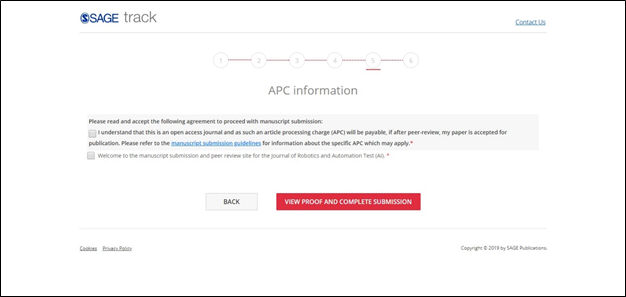icon.
icon.This
screen will have the list of manuscripts which are under revision by the
author. When Author clicks on Revised Manuscript Submission and clicks
on Save as Draft, then those records will be populated in this screen.
User can submit those Manuscripts by clicking on ‘Continue
Submission’  icon.
icon.
Manuscript Id: The manuscript ID will be displayed in the column as like below:
Current Version |
New and Revision Version in Draft |
Original Manuscript |
Manuscript ID Draft |
RV1 |
Manuscript ID.RV1 Draft |
Manuscript Title:
This column in the grid will have the Title of the manuscript with hyperlink.
a. Display the Full length of the Manuscript Title in the grid with hyperlink.
b. When user click on Manuscript Title hyperlink, then display a PDF version of the Manuscript submission Page is displayed with all the data in the fields which is entered by the user, and with the documents data. Display of documents data is based on the Order selected for the Manuscript Documents and for which include in MS check box is checked. (those files data will be displayed in the Manuscript PDF file)
Date Created:
This column of the grid will show the date when the Manuscript is created.
This is the Date, the Manuscript is Saved as Draft first time or Manuscript is submitted in the first attempt.
Date Created should not be changed, it is always the Date, as the Manuscript is Saved as Draft first time or Manuscript is submitted in the first attempt.
Date Format is based on Journal setup config.
Date Modified: This column in the grid will show the latest modified date of the Manuscript. The date will change every time, when the Manuscript is modified and saved before submission.
Invited Manuscript:
If this column is checked, it depicts that the Manuscript is for invited.
Tick mark will be displayed, when the Author is invited for the Manuscript submission and Author is submitting the revised Manuscripts and saved the Revised Manuscript as Draft. This will be based on Invited Manuscript Workflow.
Continue Submission: When clicked on the Continue submission icon, user will be navigated to the Revised Manuscript submission page for further process. Manuscript ID should be displayed in Revised Manuscript submission top of the screen for all the tabs.

Revised Fields:
In this tab, Author can click on ‘View Decision Letter’ hyperlink to view the details: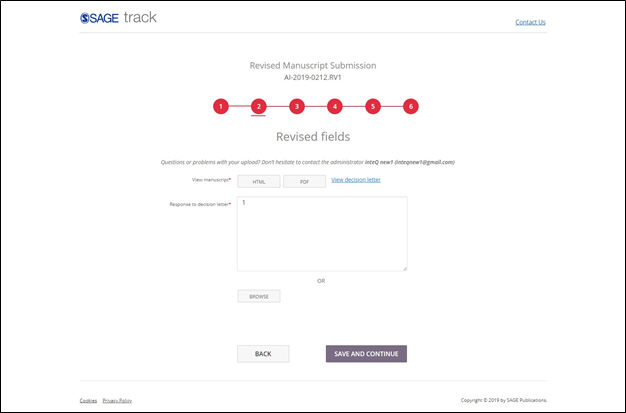
Manuscript:
In this screen Author can view the manuscript details. Data will be pre populated and will be in edit mode.
1. Journal name, Manuscript Title and Manuscript Type will be in view mode. User cannot change these fields.
2. If the author wants to change the data in the screen, then he/she can change it.
If author adds a new coauthor or deletes a previous coauthor then two new fields will be added:
1. Required question asking the submitting author to explain why they've made the change. "Please provide an explanation for the change in authorship".
2. Required question asking them to confirm that all authors agree to the change (checkbox). "Please confirm that all authors are aware of and have approved the change and any changes to the credited author order".
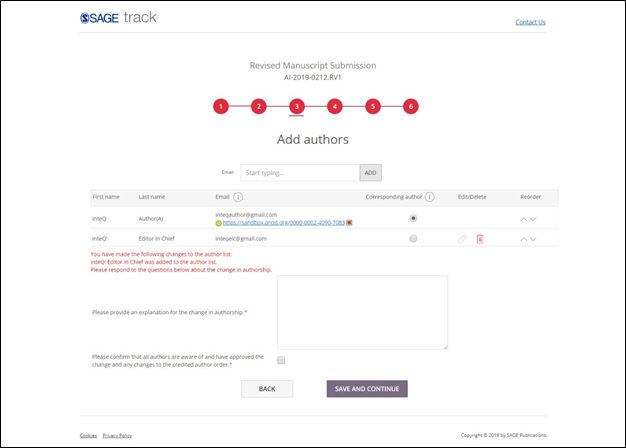
an highlighted message (Red color) in the Initial Evaluation page under the Initial Evaluation heading. The reason will be shown.
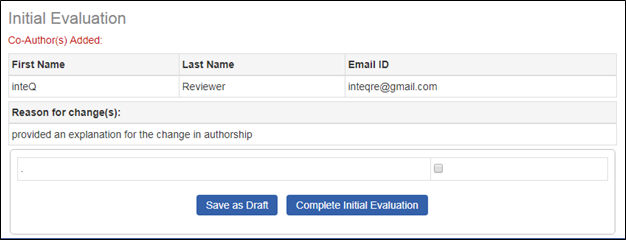
Files:
1. The files which are uploaded by the author while submitting are populated by default in the files tab.
Author can delete existing files and add any new files. User can drag and drop files in this tab. Multiple files can be selected at the same time. User can drag and drop the file or can browse to select the required files. User will not have the option drag and drop the files in ‘Safari’ browser.
Once the files are selected then User needs to select the ‘File Designation’ from the drop down list. If User clicks on the ‘Next’ button without selecting the File designation then a warning message is displayed stating 'Please select file designation for all uploaded files’.
While uploading file, the last uploaded file will display on top(1st) in the grid and first uploaded file will display at bottom (last).
User does not need to check the ‘Include in Proof for review’ check box to include the uploaded documents in the Manuscript. The check box is checked by default.
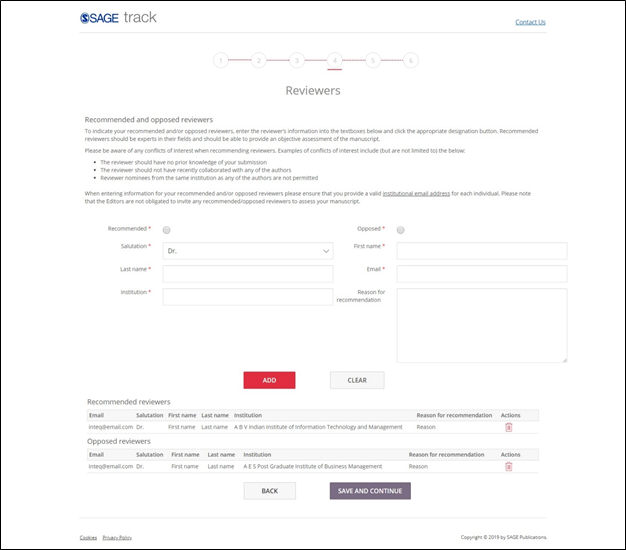
Additional Details:
1. The SAGE Peer Review, Journal and the Manuscript Type level questions are displayed in this screen with previously selected Answers according to previously selected Manuscript Type.
2. When the Manuscript Type is changed, then previous questions and answers will be replaced with the new ones.
3. In the revised Manuscript, the funder info can be added. The funder details can be edited or deleted.
4. When there is a change in the custom questions in SAGE Peer Review, Journal and the Manuscript Type level, then old ones are replaced by the latest question/answers.
Recommended and opposed reviewers:
Users can add recommended and opposed reviewers in this page:
1. Select Salutation (Dr, Mr, Mrs, Miss, Ms, Mx, Prof) from the dropdown list.
2. Enter the First name and Last name in the fields.
3. Enter the email address of the User.
4. Enter institution.
5. Enter Reason for Recommendation (will be mandatory field only for selecting recommended option)
6. Recommended Reviewers and Opposed Reviewers should be Radio buttons. By default, no radio button is selected.
7. Data is populated in the Recommended Reviewers and Opposed Reviewers when data is entered in the fields and User clicks on ‘Add’ button.
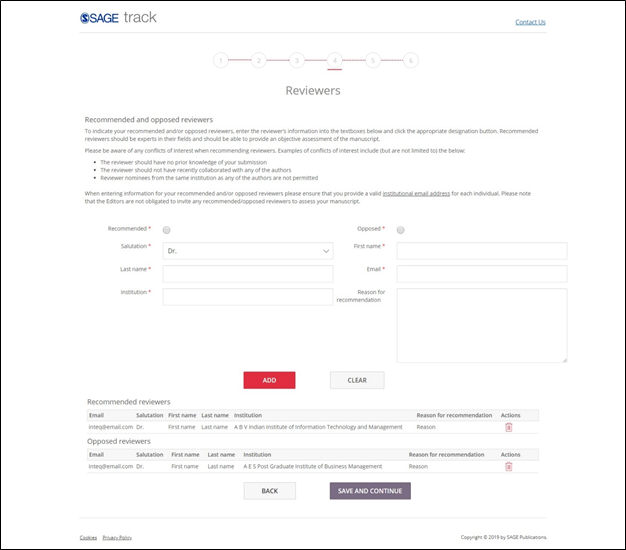
The Payment information tab in the below screen will only the display if the Journal is made as 'Open Access' Journal during the revision is being submitted. If the journal was already open access journal during the revision submission then the Payment information tab will not be shown.